Setting up Your Project on Seed
We are going to use Seed to automate our serverless deployments and manage our environments.
Start by signing up for a free account here.
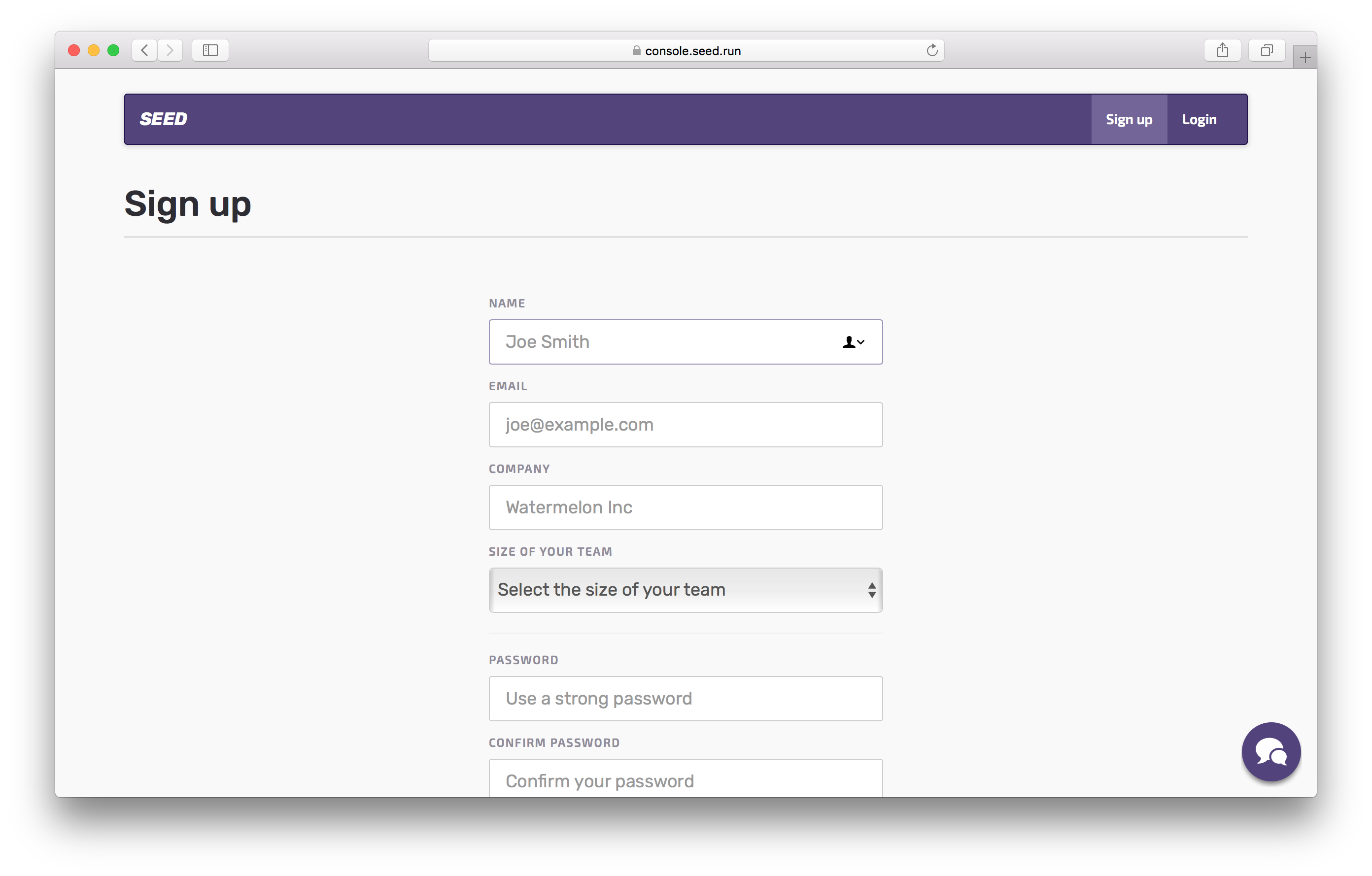
Let’s Create your first project.
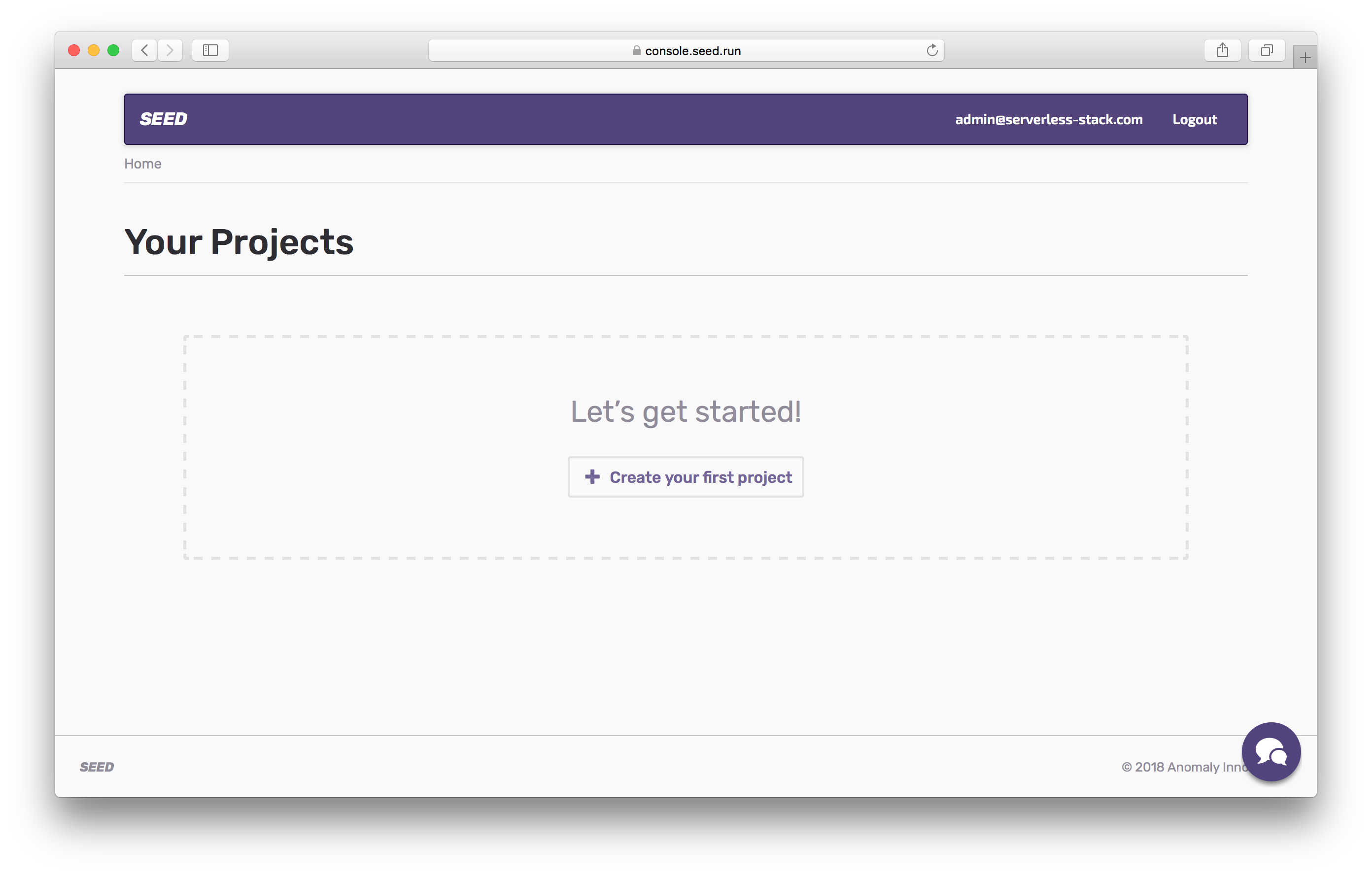
Now to add your project, select GitHub as your git provider. You’ll be asked to give Seed permission to your GitHub account.
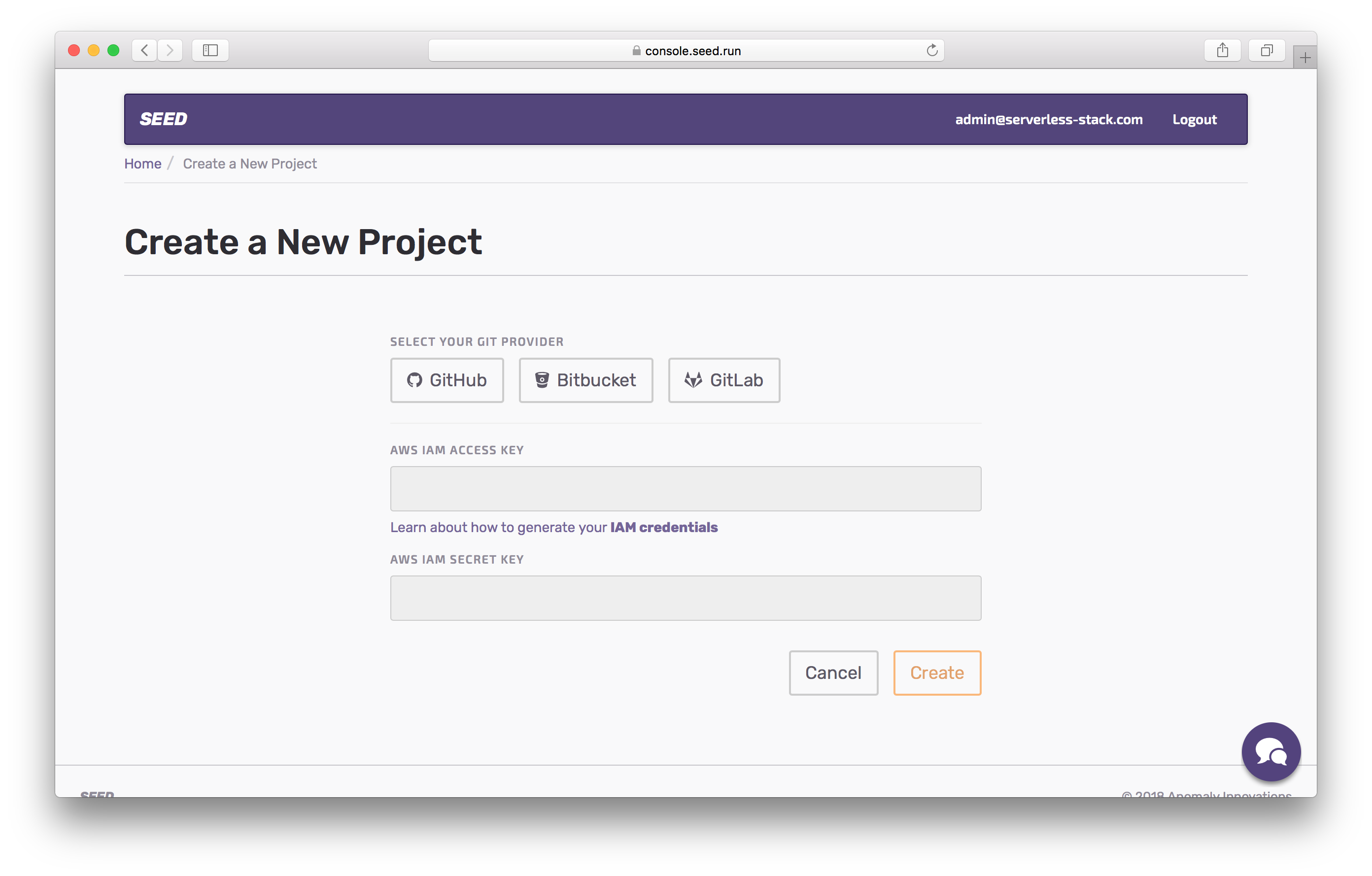
Select the repo we’ve been using so far.
Seed deploys to your AWS account on your behalf. You should create a separate IAM user with exact permissions that your project needs. You can read more about this here. But for now we’ll simply use the one we’ve used in this tutorial.
 Run the following command.
Run the following command.
$ cat ~/.aws/credentials
The output should look something like this.
[default]
aws_access_key_id = YOUR_IAM_ACCESS_KEY
aws_secret_access_key = YOUR_IAM_SECRET_KEY
Fill these in and click Create.
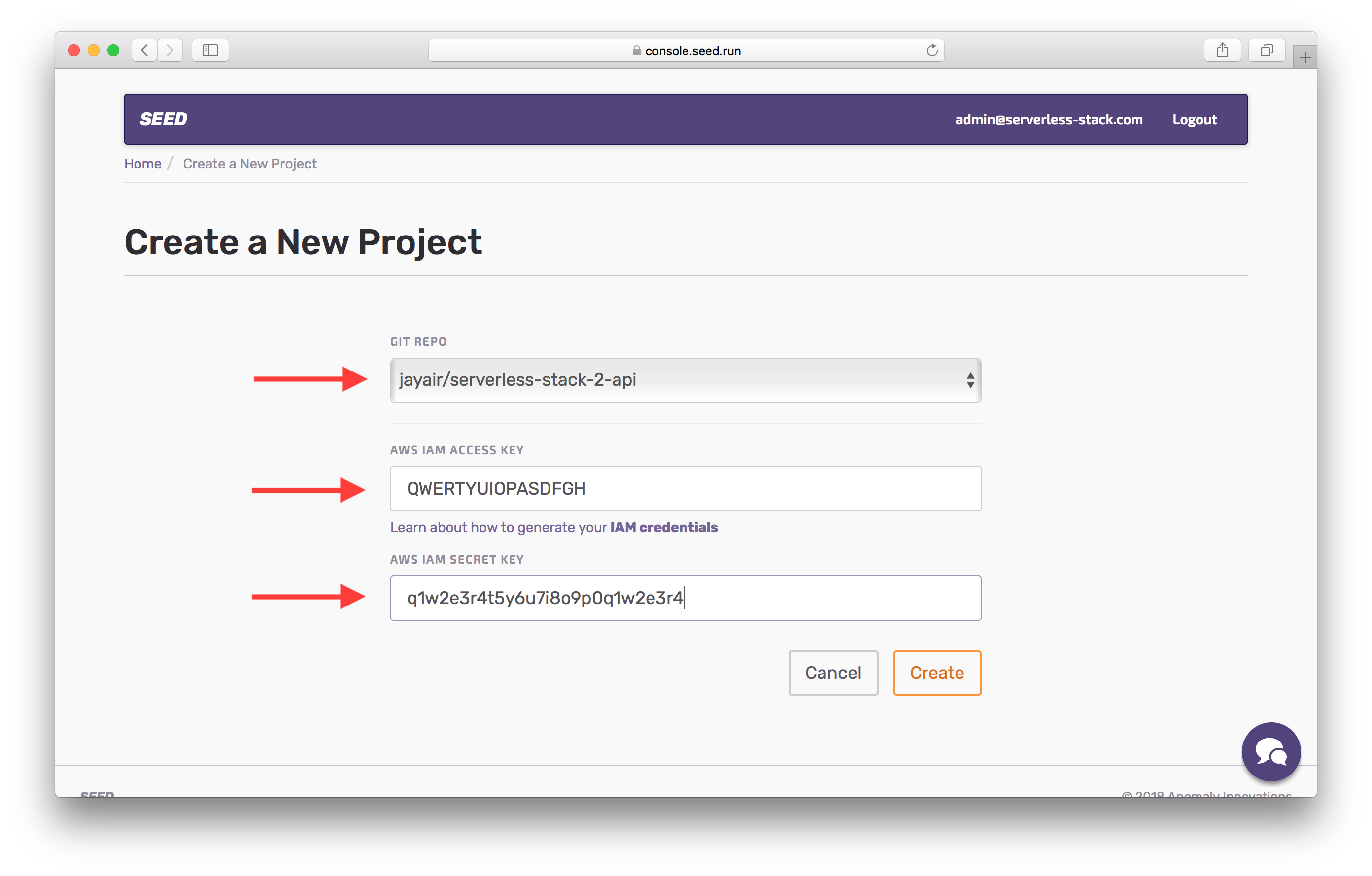
Click on your newly created project.
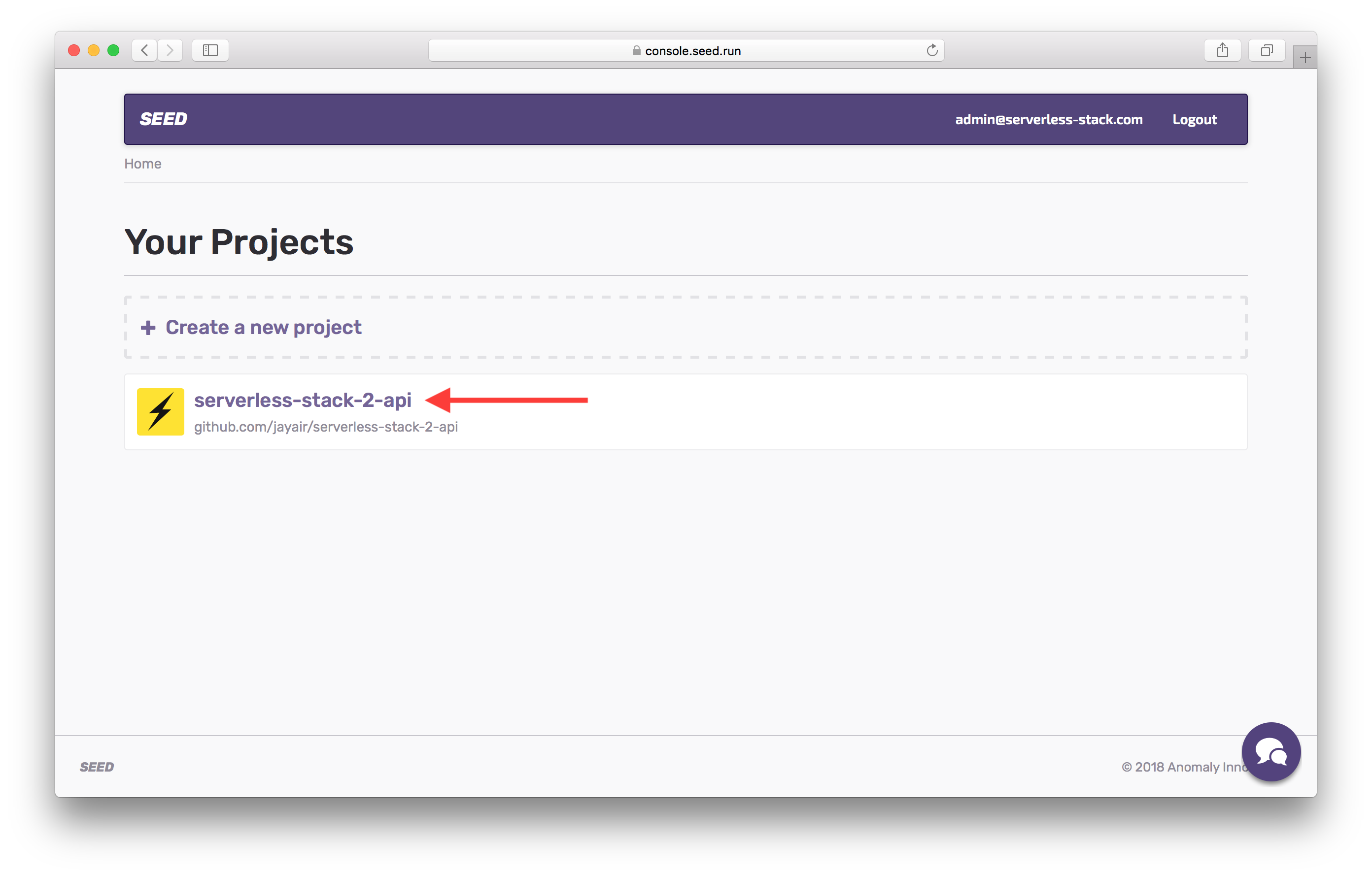
You’ll notice we have two stages (environments) set up by default. Our dev stage is hooked up to master. This means that any commits to master will trigger a build in dev.
Click on dev.
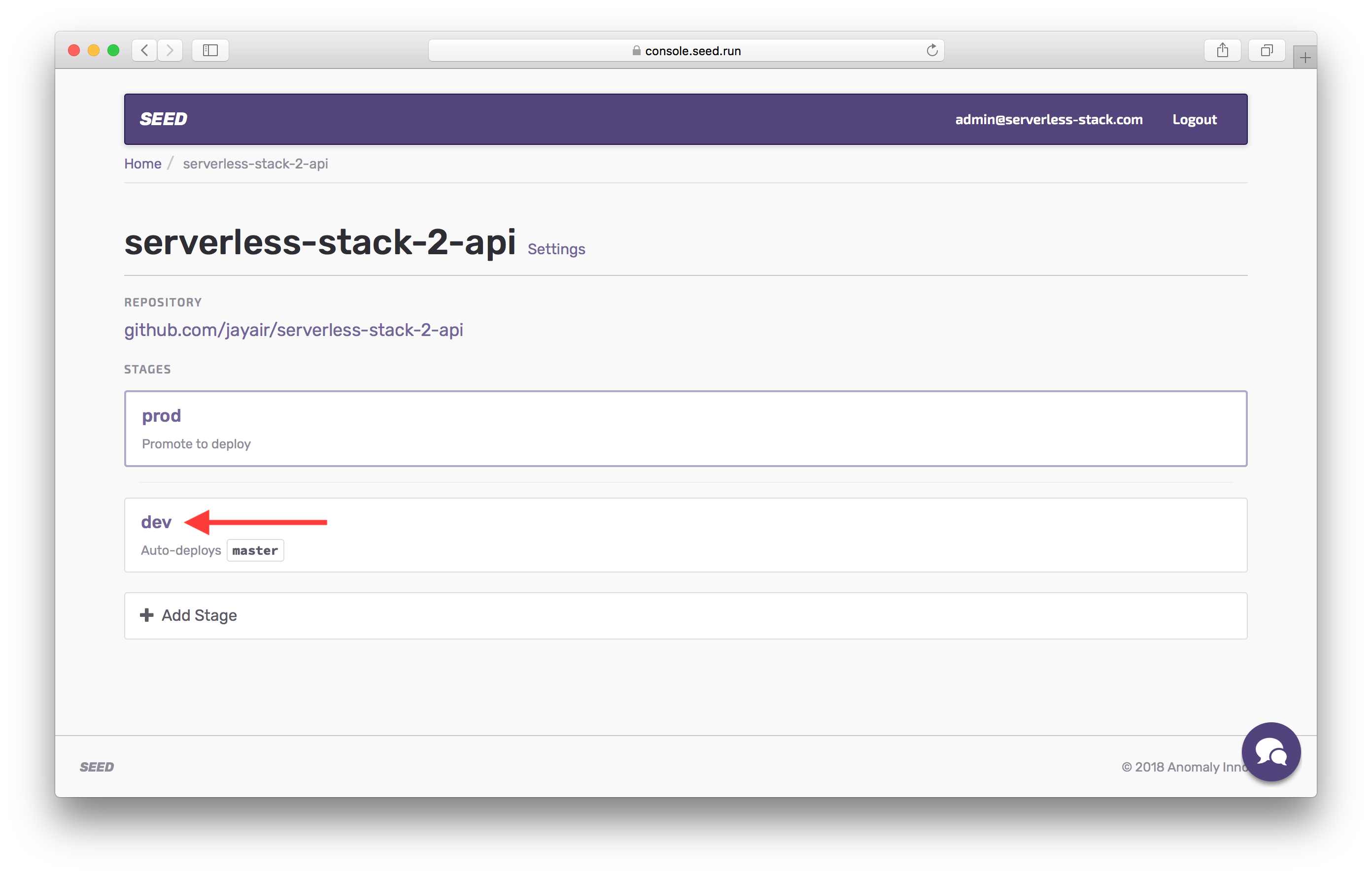
You’ll see that the stage is waiting to be deployed.
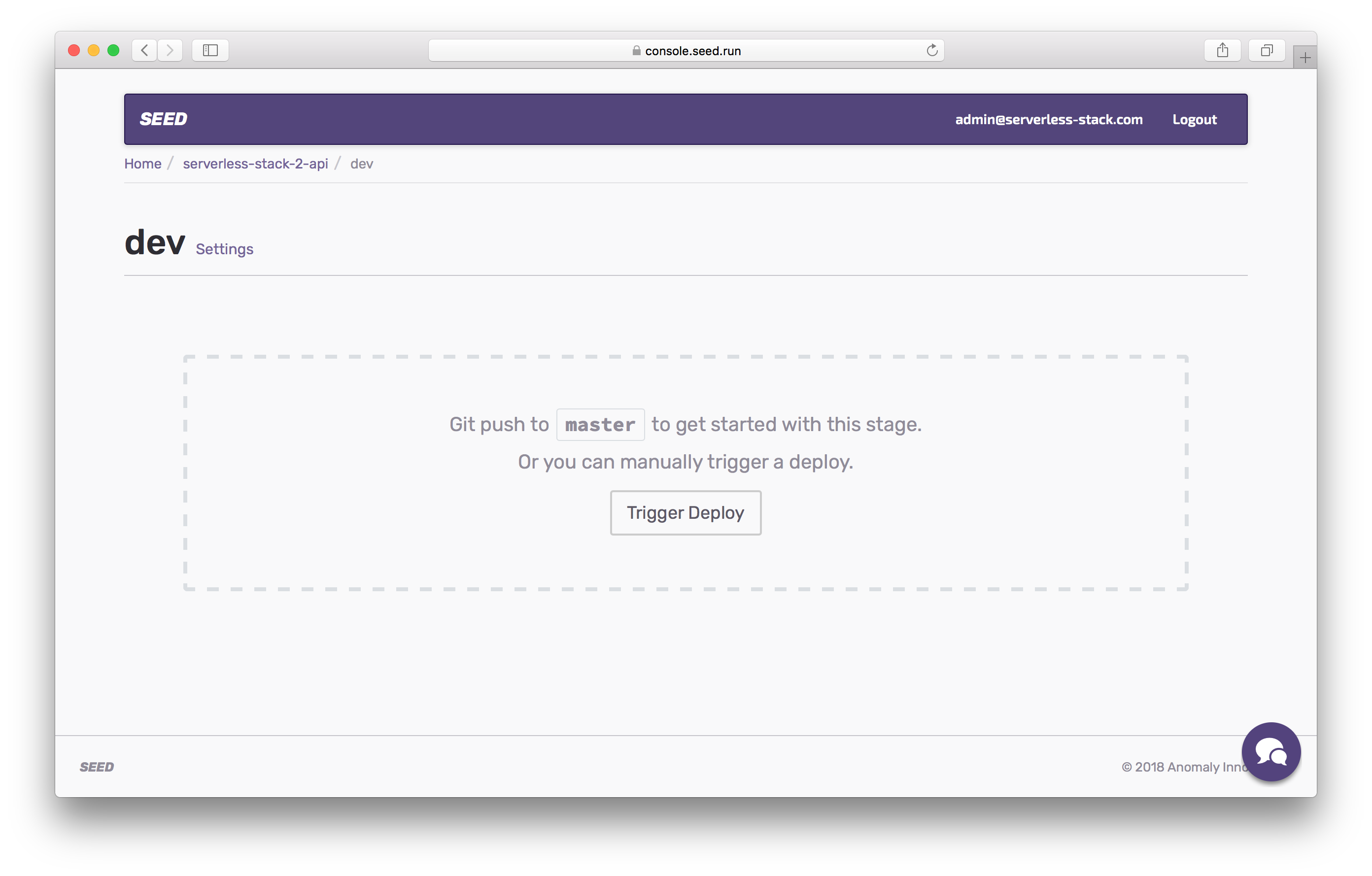
However, before we do that, we’ll need to add our secret environment variables.
If you liked this post, please subscribe to our newsletter, give us a star on GitHub, and follow us on Twitter.
For help and discussion
Comments on this chapter