Save Changes to a Note
Now that our note loads into our form, let’s work on saving the changes we make to that note.
 Replace the
Replace the handleSubmit method in src/containers/Notes.js with the following.
saveNote(note) {
return API.put("notes", `/notes/${this.props.match.params.id}`, {
body: note
});
}
handleSubmit = async event => {
let attachment;
event.preventDefault();
if (this.file && this.file.size > config.MAX_ATTACHMENT_SIZE) {
alert("Please pick a file smaller than 5MB");
return;
}
this.setState({ isLoading: true });
try {
if (this.file) {
attachment = await s3Upload(this.file);
}
await this.saveNote({
content: this.state.content,
attachment: attachment || this.state.note.attachment
});
this.props.history.push("/");
} catch (e) {
alert(e);
this.setState({ isLoading: false });
}
}
 And include our
And include our s3Upload helper method in the header:
import { s3Upload } from "../libs/awsLib";
The code above is doing a couple of things that should be very similar to what we did in the NewNote container.
-
If there is a file to upload we call
s3Uploadto upload it and save the key we get from S3. -
We save the note by making a
PUTrequest with the note object to/notes/:idwhere we get theidfromthis.props.match.params.id. We use theAPI.put()method from AWS Amplify. -
And on success we redirect the user to the homepage.
Let’s switch over to our browser and give it a try by saving some changes.
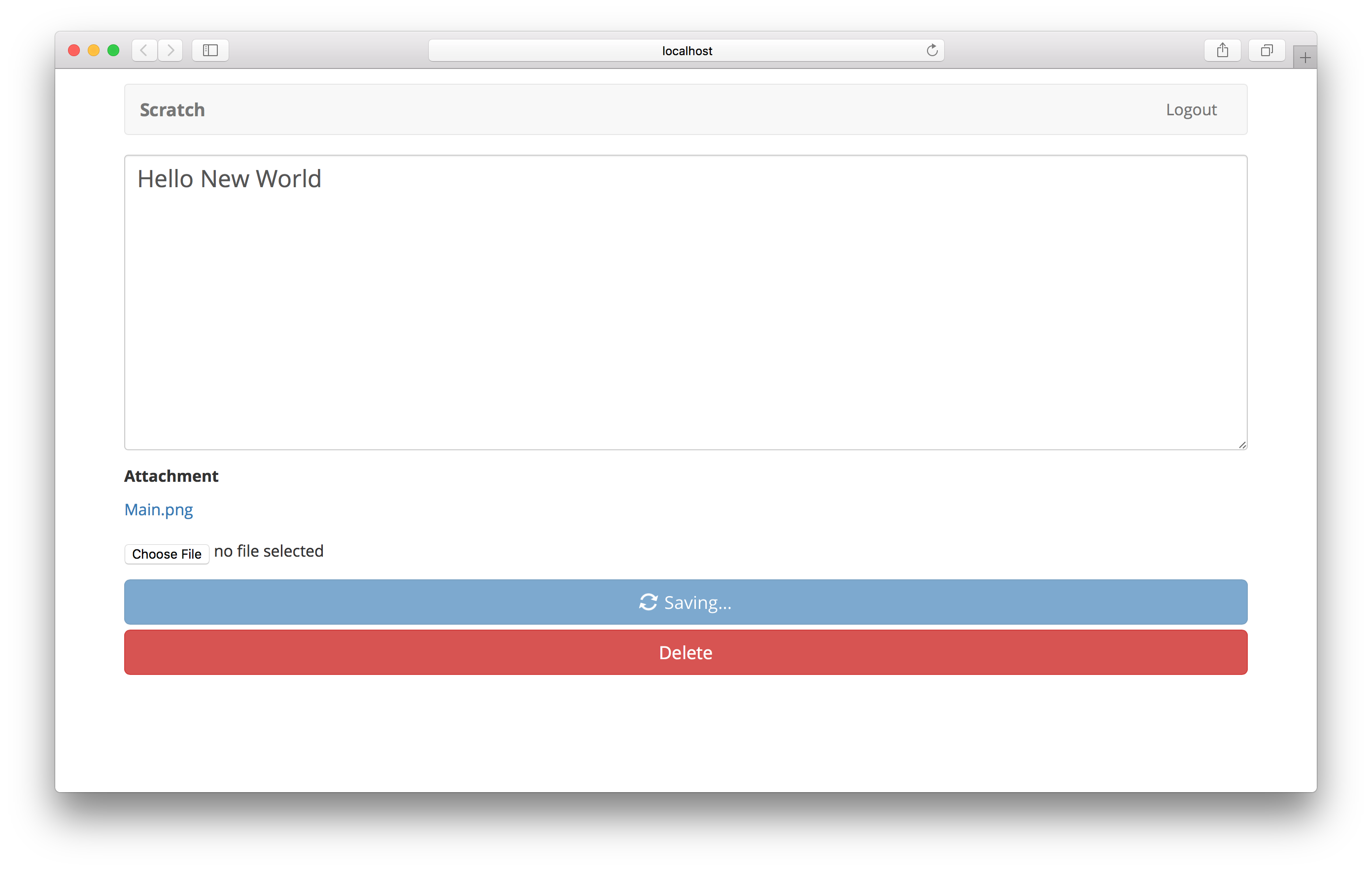
You might have noticed that we are not deleting the old attachment when we upload a new one. To keep things simple, we are leaving that bit of detail up to you. It should be pretty straightforward. Check the AWS Amplify API Docs on how to a delete file from S3.
Next up, let’s allow users to delete their note.
If you liked this post, please subscribe to our newsletter, give us a star on GitHub, and follow us on Twitter.
For help and discussion
Comments on this chapter